Quick start guides
AI Blood Smear Analysis quick start guide (PDF)
AI Dermatology Diagnostics Quick Start Guide (PDF)
AI Equine Fecal Egg Count Analysis Quick Start Guide (PDF)
AI Fecal Analysis Quick Start Guide (PDF)
AI Urine Sediment Analysis Quick Start Guide (PDF)
Digital Cytology Quick Start Guide (PDF)
Vetscan Imagyst product guides
AI Blood Smear Analysis
Tips
AI Blood Smear Analysis slide preparation
Scanning an AI Blood Smear Analysis slide
Reviewing AI Blood Smear Analysis results
AI Dermatology Diagnostics
Tips
AI Dermatology infectious agent semi-quantitative category overview (PDF)
AI Dermatology left and right ears sample preparation guide (PDF)
AI Dermatology Diagnostics slide preparation
Scanning an AI Dermatology Diagnostics slide
Reviewing AI Dermatology Diagnostics results
AI Equine Fecal Egg Count Analysis
AI Equine Fecal Egg Count (FEC) Analysis slide preparation
Reviewing AI Equine Fecal Egg Count (FEC) Analysis results
AI Fecal Analysis
AI Fecal Analysis slide preparation
AI Fecal Analysis coverslip placement
Scanning an AI Fecal Analysis slide
Reviewing AI Fecal Analysis results
AI Urine Sediment Analysis
Tips
AI Urine Sediment complete urine sediment analysis point of care (PDF)
AI Urine Sediment hospital resource guide (PDF)
AI Urine Sediment medical whitepaper (PDF)
AI Urine Sediment Analysis dilution procedure (PDF)
AI Urine Sediment Analysis slide preparation
Scanning an AI Urine Sediment Analysis slide
Reviewing AI Urine Sediment Analysis results
Digital Cytology
Tips
Fluids
Body cavity (pericardial) (PDF)
Body cavity (pleural, peritoneal) (PDF)
CSF (cerebrospinal fluid) (PDF)
Synovial/joint (PDF)
Washes (PDF)
Digital Cytology sample preparation
Blood smear (PDF)
Digital Cytology: The basics (staining and submission) (PDF)
Improving suspected lipoma cytology samples (PDF)
Other sample types (PDF)
Tissue cytology (fine needle biopsy/aspiration) (PDF)
Digital Cytology slide template help
Adding a Digital Cytology Test
Digital Cytology slide preparation
Digital Cytology order entry
Scanning a Digital Cytology slide
Fluid site card
Lesion site card
Reviewing Digital Cytology results
User guide
Vetscan Imagyst overview
Company information
Gallery view
Adjust color
Assessment drawer
Carousel view
Gallery view
Gallery view actions panel
Gallery view features
Gallery view results panel
Images and objects
Help
My Profile
Navigation
Order Entry
Reports
Scanners
Grundium Ocus scanner overview
Grundium scanner troubleshooting guide
Routine scanner cleaning (PDF)
Scan area masks for Grundium scanners
Signing in, signing out, and session security
Signing in, signing out, and session security
Email (username)
Change password
Forgotten email (username)
Forgotten password
Slide View
Adding a field of view (FOV) box
Adding, editing, and deleting measurements
Editing an image capture
Exemplars gallery
Slide view
Slide view counts panel
Slide view features
Toggle measurements
Users
Workflow
Worklist
Slide template help
Video guides
AI Blood Smear Analysis
AI Blood Smear Analysis demonstration
AI Blood Smear Analysis do's and don'ts
AI Blood Smear enhanced workflow and reporting
AI Blood Smear Analysis using new methylene blue (NMB) stain
AI Dermatology Diagnostics
AI Dermatology demo
How to ear swab
How to impression smear
How to skin swab
How to submit a left and right ears test
AI Equine Fecal Egg Count Analysis
AI Fecal Analysis
Fecal check list
How to: run a fecal test
Fecal step 1: collect fecal matter
Fecal step 2: prepare the fecal sample
Fecal step 3: add the sample to a slide
Fecal step 4: place a coverslip on the slide
Fecal step 5: initiate the test
Fecal step 6: load and scan the slide
Fecal step 7: review the scan
AI Urine Sediment Analysis
AI Urine Sediment Add-on expert review with a stained slide
AI Urine Sediment demo
AI Urine Sediment sample preparation
Digital Cytology
Digital Cytology demo
How to: blood smear
How to: coverslip and immersion oil
How to: dos and dont’s
How to: ear cytology
How to: fecal cytology
How to: fine needle aspiration
How to: fine needle biopsy
How to: line smear
How to: skin lesions/scrapings
How to: stain a slide
How to: urine sediment
How to: using the Imagyst application
Release notes
- All Categories
- User guide
- Order Entry
- Scan area mask
Scan area mask
Updated
by Shannon Mitchell
The scan area mask is a feature used during order entry when the user is presented with a scan preview. The highlighted area of a scan preview indicates which slide areas will be scanned. The green area in the scan preview below is the suggested scan area mask.
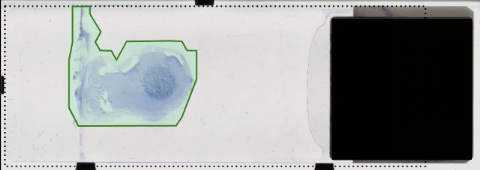
When the scanner's suggested scan area mask is unacceptable, users may create a manual one. For more information, view Adding, editing, and deleting scan area masks.
Evaluating a scan area mask
To evaluate a scan area mask, consider:
- The type of sample on the slide (smear or splatter).
- The amount of sample that has been masked.
- The estimated scan time.
The most important areas of a smear or splatter are very different. Therefore, the type of mask (size and shape) will also differ.
It is recommended that at least 50% of the sample on the slide is selected for scanning, including as many high-value areas as possible. White space should be avoided, and a good margin should exist for areas of importance.
An estimated scan time should also be between eight and 10 minutes. However, smaller sample sizes may result in shorter scan times, and larger sample sizes may result in longer ones. The scan quality (size of the masked area) is always more important than the scan time.
If a user believes the suggested scan area mask is not sufficient, the user should use the scan area mask features to alter the mask. For more information, view Adding, editing, and deleting scan area masks.
Mask patterns for smears
When users create a mask for a smear, they should include the feathered edge, monolayer, edges, and leading edge with ample margin in all areas. This creates a hollow arrow shape, as demonstrated below.
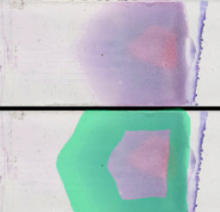
Mask patterns for splatters
When users create a mask for a splatter, they should include at least 50% of the slide, using a horizontal or vertical striped pattern to cover areas of importance. Users should make sure to include areas that are both lighter and darker.
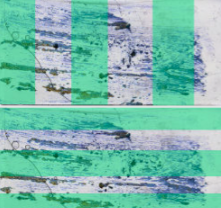
However, due to splatters' random size and shape, stripes may not always be the best solution. What is important is to capture 50% or more of the slide, including lighter and darker areas. Sometimes, simply drawing masks around more important areas of the slide will render the best scan.

Scan mask area considerations
Overlapping masks
Avoid overlapping masks. Overlapping masks unnecessarily increase the time it takes to scan a slide. If two or more masks overlap, use the scan area mask features to edit them.
Time to scan
When considering how much material to capture, especially with slides with a larger sample area, the recommended time is 8-10 minutes of scannable area. Of course, a smaller sample may result in much shorter scan times even when you have selected all the material on the slide.
Users should consider the amount of material selected and the time to scan when the sample size is larger. Consider eliminating white space and using the suggested mask patterns to reduce scan times.
Estimated scan time
The scan time estimates how long the scanner will take to scan a slide's masked areas. The estimated time changes when a user changes, adds, or deletes a mask.
If no mask is present, there is no estimated scan time. If masks overlap, the time to scan takes into account both masks. A user should avoid having two or more masks overlap.
